| "HP Reverb G2 v1 REVIEW.Strengths, w" about HP Reverb G2 Review Consensus 10 by Harrier2 (1055 pt) | 2023-Dec-10 22:22 |
| Read the full Tiiip | (Send your comment) |
HP Reverb G2.
Step-by-step installation
I ordered from Amazon, at the end of February 2022, an HP Reverb G2 VR headset, thinking that I would receive the new version, the V2, which replaced the previous V1 in October 2021. In the V2 version there are some substantial changes (better tracking, better FOV thanks to the thinner mask) and some minor ones. The definition is still the same.
The bundle arrived on 5 March, but to my surprise, I found the V1 version. Undamaged package, brand new headset and eyepieces with protective plastic. Strange that 4 months later the old versions are still circulating at full price.

However, the most important features of this headset are:
Resolution: 2160 x 2160 on each eyepiece
Refresh Rate 90 Hz
FOV (Field of view) 114°
For more information directly from the HP website click below:
So here's what came:

- rather long cable, 6 metres with DisplayPort 1.3 connector and USB 3.0 Type C connector
- USB 3.0 Type C to USB 3.0 adapter
- Mini DisplayPort to full size DisplayPort adapter
The package includes 2 controllers and 4 batteries to be inserted into the controllers. (2 batteries per controller).
To insert the batteries into the controllers, slide down the right wall of the right controller and the left wall of the left controller. Do not try to open it by prying open the slots or using tools such as screwdrivers!

The 2 controllers are for the right hand and the left hand. How to recognise which hand they are for? Simple. The right-handed controller has the middle joystick moved to the right and the left-handed controller has the middle joystick moved to the left.

After connecting the cables from the headset to the computer, insert the
- power connector in the power supply unit

- power supply connector in the small breakout box

- power supply connector in the home network socket

Switch on the computer.
The Mixed Reality Portal is activated automatically.
If the headset is not recognised, check that the connector above the left eyepiece is inserted correctly. Incorrect insertion of this connector will not turn on the viewer or make it visible to the computer. So check it carefully.

Manually:
Go to START>type Mixed Reality Portal or press the Windows key on your keyboard and type Mixed Reality Portal.
If the menu does not appear, you can download the Reverb G2 configuration program.
After HP's thanks, follow the instructions and how to configure controllers.
For those who have not already done so, please remember to insert the 2 stylus batteries into each controller by sliding down the right wall of the right controller and the left wall of the left controller.

Press the Windows button on the controllers to turn them on.

The controllers have an internal device that feels your hand and, to save battery power, when your hand is not in contact with the controller, the controller first flashes, then turns off.
Press and hold the Windows button until the lights on the controller come on.

We then move on to the game setting: standing or sitting with the following adjustments.
Center the headset

Do you want to use voice commands in Mixed Reality?

To set the limits of the room (so that, with the viewer on, you don't hit any obstacles) select Set all experiences (recommended).

Follow instructions.
I do not use voice commands. Viewer switches off and on again.
Ready.
Start the preview where the viewer will be adjusted according to the position. Point your eyes at a kind of gem and the viewer will adjust itself. The following screen concludes the operation.

At this point, if you have problems with your eyesight, you should adjust the interpupillary, a lever located at the bottom of the viewer under the right eyepiece.

If you have an account on Steam install SteamVR which works well with all Steam.and non-Steam programs.

In particular, SteamVR warns if the viewer is not connected and can reset it (if it is connected correctly).
Ergonomics
The HP Reverb G2 version 1 is comfortable to wear. There are Velcro tabs on the sides of the visor.

which, when detached, allow the rear of the visor to extend.
At the top of the visor, a long Velcro tab allows any size of head to be adjusted.
To see the outside world, simply raise the visor.
.
Sound
The earphones reproduce the sound very faithfully and, although they do not have sound adjustment, they can be retracted step by step up to 45° so that the sound can be reduced or increased very comfortably. The VR3000 system is a type of binaural audio, an optimised 3D audio recording, but it would need sound adjustment!
Facemask
The template is lightweight, padded and removable for cleaning. It is very easy to remove and insert.
Resolution
Good news. There is no mosquito net effect: pixels are not visible or hardly visible at all. Movements are fluid. Of course, the result depends a lot on the video card and the CPU speed of the computer. Also beware of games that are not native VR. The resolution will be lower.
Controllers
Very light even with 2 batteries inserted. The life of alkaline batteries is quite long, but you can also insert rechargeable batteries. They last less, but the cost is, in the long run, quite affordable. The best results are obtained with rechargeable batteries of at least 1.9 Ampere. The controllers when the viewer is in operation must be switched on by pressing the Windows button for a few seconds. After that the controllers turn on and vibrate, which means that they work.
HP Reverb G2
Step-by-step operation
SteamVR and Windows Mixed Reality are good basic programs that allow you to see something right away and use the controllers correctly.
However, to get a full VR view I suggest downloading Bigscreen which is free and allows you to see the desktop from the comfort of a large living room on an obviously virtual TV screen. Bigscreen is downloaded from Steam and can be viewed via SteamVR.

Right-click with the trigger on the Bigscreen window

and from this screen you can access the desktop and the internet.
After Bigscreen, curiosity leads to seeing some demos in VR. However, when you open some demos it is likely that the controllers will not work or will work partially, i.e. some keys will not work. The only key that always works is the Windows key, which is used in some cases to see the desktop and other things, and it works as an on/off switch for the controller. From all these difficulties one realises that VR is still in its infancy and still has a long way to go.
A great demo that will work right out of the box is Valve's The Lab, released in 2016 it's still a great test for VR viewers and works well.
It has many levels all different, but it's important to have previously established the boundaries or limits of the room so you don't hurt yourself by bumping into any obstacles. I've written this before but as it's important I'll repeat it here.
For those who have not set them, I remind you how to do it. In the menu at the top left of the Mixed Reality Portal, select Configure Space Limit then select Set all experiences (recommended).

Follow the instructions.
Interesting app ( programs):
The Lab downloadable from Steam
Open The Lab and select the first level so you can try out the limits of the room and, if you cannot pick up objects with the two controllers, change the limits until you have an ideal and safe environment.

There are 12 different games, all more or less similar in concept: shooting. However, they are different from each other both in environment and weapons. Very funny is the archery which finally breaks away from the usual pistols or rifles. In my opinion the best is the slingshot where you can collapse mountains of boxes stacked in a warehouse. The environment is a bit dark, but the brightness of Reverb G2 definitely improves the game. I must also point out that the graphics of this game, created by Valve, are exceptional in their detail.
NVIDIA© VR Funhouse
Another free demo to try is NVIDIA© VR Funhouse, which puts you in a circus with lots of fun games.

You have to admit that when big software or, as in this case, hardware manufacturers decide to bring a game to market, they don't mind the budget. If you look at the precision of the details, the colours changing with nuances, the smoothness and speed of the images especially when shooting coloured liquids with a gun, as in the picture above, you realise that these results can only be achieved with large sums of money and professional designers. In any case, a very fast computer with adequate RAM is indispensable for maximum visual performance. Reverb G2 is also very bright here, so you can see details in half-light.
Blueplanet VR Demo
Good demo for VR from Steam, has great natural landscapes, but interacting with the controllers is tricky and moreover the colours in many landscapes are too saturated. Still worth a try.

The Curious Study of Dr.Blackwood i
It's an interesting free demo that lets you interact with objects, move candles, drop books, etc. To activate the menu which is on the left controller, press the Y button. Again, Reverb G2 proves to be an excellent viewer due to its brightness feature. The environment is an old house and the interior is lit only by candles (which you can move, replace or throw) that give off a dim and flickering light. I had tried this environment with a Pimax 5K Super, but struggled to distinguish darker objects and, more importantly, could clearly see pixels in smaller objects. With the Reverb G2 the pixels are hardly distinguishable and, in the near total darkness of some walls, you can make out the outlines and objects quite well.

Flight Simulator 2020

To run both the simulator and the headset smoothly, you need a very fast computer and adequate RAM. And I'm referring to an I9 CPU with Nvidia 3080 card or equivalent and 16 GB of ram, minimum. This is if you want to make the most of the simulator's resolution and avoid interruptions in the flight. Having said that, the Reverb G2 is very bright, so even in extreme flight conditions, storms and so on, you can clearly distinguish both the contours of the controls and the rather small writing that runs continuously, especially numbers on the instruments and letters in the EFIS and other GPS instruments. The external view, but especially the external view of the cockpit, is fantastic with the visor.
Kinetosis. Compared to action games or, even worse, car racing, Flight Simulator 2020 causes less nausea. It's only in tight turns, looping, tonneau, screw, i.e. aerobatic manoeuvres that there might be problems. If you're circling over clouds and doing an airline flight, in my personal experience, motion sickness doesn't occur. I, for example, have problems in the tight turns of Assetto corsa.
Slow start-up of Flight Simulator 2020. The most annoying problem is the slowness at start-up, i.e. from when you click on the icon until the cockpit appears. During this time, the viewer is not needed. In particular, the simulator stops for several minutes on the NEW ACTIVITIES screen. Which, as I say again, is quite annoying.

Now let's take a look at the best VR headsets available today and their PPD.
- XTAL 8K. Professional VR manufacturer XTAL, a Czech-American company, has a "cheaper" version in its catalogue., XTAL 8K which has a definition of 7680x2160 pixels.
- Varjo VR-3. Another professional VR manufacturer, the Finnish company Varjo, claims on the professional model Varjo VR-3 (about 3.200€) a density of 70 PPD per 1920x1920 pixel micro OLED screen.
- Varjo Aero (2.000€) has around 35 PPD
- HP Reverb G2 has around 22 PPD
- HTC Vive Pro 2 has around 20.4 PPD
- Pimax 8K X has around 19,5 PPD
- Pimax 5K Super has around 14 PPD
But is it worth spending a lot of money on an expensive model when the visual difference will be barely noticeable?
Conclusions
Good viewer, easy to wear and with a reasonable FOV. Blurring at the edges is not important, even in real life we can't focus at the sides. Of course, to see well you need to wear the viewer correctly and tighten the straps. Any jolt can cause shifting, and any slight shifting "might", if the visor is not properly fitted, shift the focus.
The controllers do not have a complete and homogeneous tracking, they often stop. This seems to have been resolved in version 2.
What has left me rather perplexed about this purchase and what has convinced me to return this viewer is that Amazon has applied the full price and also with a slight overcharge compared to HP's shop and has sent the G2 model version 1 instead of version 2 which has been on the market since October 2021. Frankly I would have kept the visor if the price had been much lower.
| Sign up to vote this object, vote his reviews and to contribute to Tiiips.EvaluateClose | (0 comments) |
| "Descrizione" about HP Reverb G2 Review Consensus 7 by Harrier2 (1055 pt) | 2022-Mar-25 21:09 |
| Read the full Tiiip | (Send your comment) |
| "Descrizione" about PIMAX 5K Super VR Headset by Harrier2 (1055 pt) | 2022-Feb-21 11:13 |
| Read the full Tiiip | (Send your comment) |
| "PIMAX 5K Super. REVIEW.Strengths, w" about PIMAX 5K Super VR Headset Review Consensus 10 by Harrier2 (1055 pt) | 2023-Dec-10 22:26 |
| Read the full Tiiip | (Send your comment) |
REVIEW PIMAX 5K Super Virtual Reality headset
Installation step by step.

The most important features are:
Resolution: 2560 x 1440 on each eyepiece
Refresh Rate 90/120/144/160/180Hz (tentative)
FOV (Field of View) 200°.
With a field of view of 200° this headset is at the top of other brands. The refresh rate, which is the image refresh rate, i.e. the one that allows the fluidity of the images, is also at the top.
The viewer connects to the computer with a 4.5 metre long cable that includes 3 connectors: DP (Dispay Port), USB 2.0 and USB 3.0

We also find a USB-C connector on the bottom of the visor which is used for the Ultra Leap hand-tracking accessory.

And the controllers? They are not included in the price and must be purchased separately.
20.2.2022 I would like to point out that on its arrival, out of the box, at the first installation, the Pimax 5 Super did not work. I connected the supplied cable with the two USB connectors and the DP (Display Port) connector to the Nvidia 3090. I installed the PiTools program downloadable from the PIMAX site HERE, connected the two USB cables and the DP cable. The green light on the helmet has turned on, but and here is what happened with the wizard of this program:

When the programme is started, this error appears "Disconnected Diagnose 10600" with the X
I click on Guide and then NEXT to check what has happened and where the error may be.
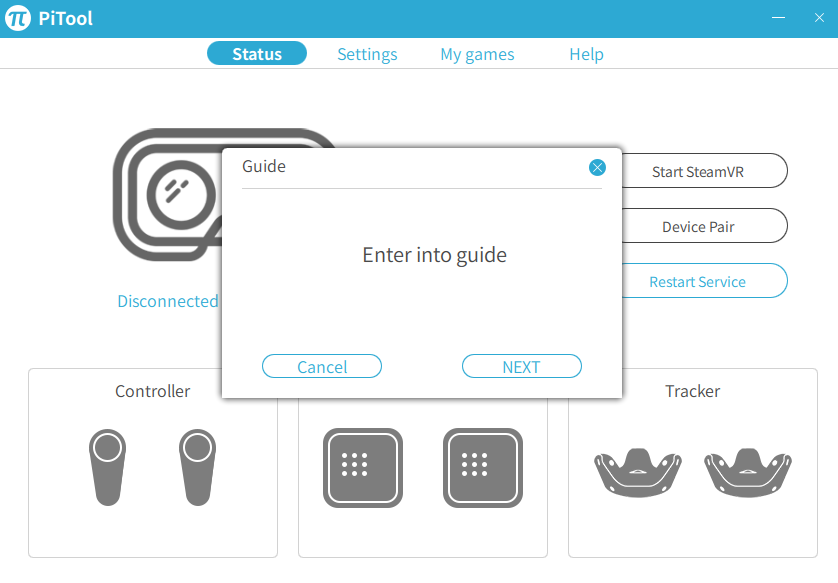
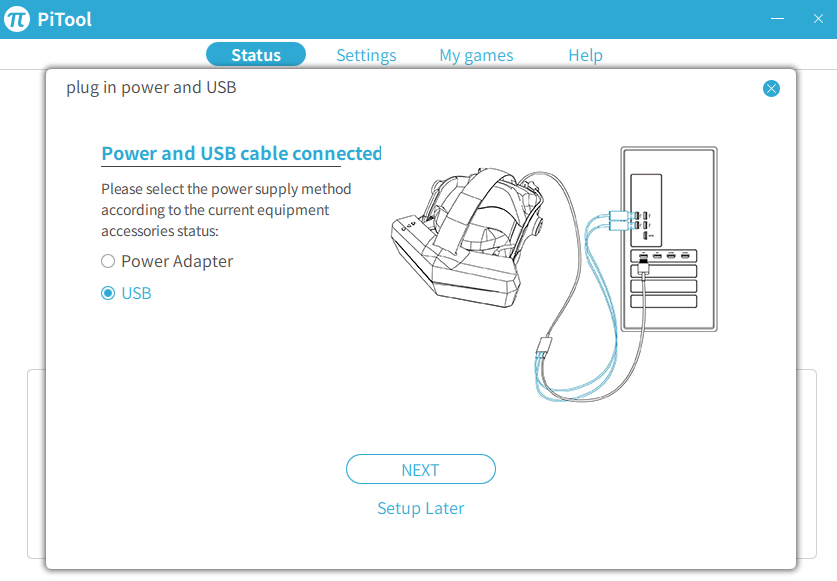
In the above screen I can check that the 2 USB cables are inserted correctly. I click on NEXT

This screen warns me that the DP cable is not connected (in fact it is) or not working. So nothing to do. The helmet does not work. Diagnosis?
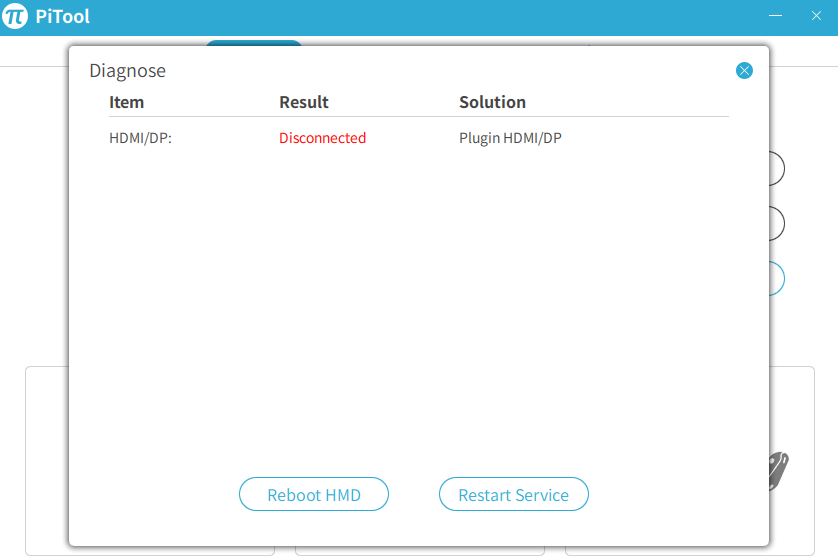
PiTool V1.0.1.275
PIMAX 5K Super 2.1.255.273
I tried the following ways:
- Updated the Nvidia drivers
- Connected different DP ports
- Stopped anti-malware software
- Ported VR to another PC with Windows 10 and Nvidia 2070Super
- Rebooted the computer several times
- Tried restarting HMD and restarting the service
Same error.
20.2.2022 Sent ticket to Pimax. Pimax's reply immediate:
Sorry for the inconvenience. Please don't worry, I will help you with the issues.
Before the issue occurred, did you update Pitool 275? I am asking because I want to confirm if there is something wrong related to Pitool 275.
Firstly, please press the Windows key+R on the keyboard and type CMD to enter it. Then, enter the following command and press the Enter key on the keyboard and take a screenshot (like the one shown in the picture below) :

Then, please export a log from Pitool 275 and send it to me. Thanks.

21.2.2022
- Uninstalled PiTool V1.0.1.275
- Disconnected the 3 cables of the Pimax 5K Super
- Reboot the computer
- Re-downloaded PiTool V1.0.1.275
- Launched PiTool
Ok, now everything works!
Well, what should be done at this point?
Launching PiTool, the initial screen is comforting. It has recognised the headset.

Now Pimax asks you to perform the calibration.

Click Start Setup to establish connection and tracking. I place the headset in the middle of the chamber.

Click NEXT to position the headset at the point of use.

Click CALIBRATE CENTER a cursor will fill the box and the calibration is done.Now you have to write down the height of the room in centimetres and click on CALIBRATE FLOOR

A cursor will fill the box and this other calibration is also done. Click NEXT and the setup is complete!

At this point the headset is working and so we check the lights. With the headset connected and PiTool started, the green light at the top of the headset lights up and means that the headset is ready and working.
Red light. Helmet off or USB/DP cables disconnected
Green light. Headset connected and working
Purple light. parallel projection is activated.
Now it is time to check if everything is up to date, then click on the 2 Check Version in General

We leave HMD as set by Pimax because it is best to change the values after loading at least one game. Select GAME to load one.

It would be a good idea, if this is the first time you are wearing a virtual helmet, to leave the default values as Pimax entered them and then change them later depending on the games and visual preferences. However, based on previous experience, I would only increase the Render Quality value from 1 to 1.5. Be careful not to exaggerate because, for example, at the maximum value of 2 some games may slow down. In addition, some games do not have a very high resolution, and setting it too high will be detrimental to the frame rate.

Sharpening, Blurring and Fixed Foveated Rendering
This setting concentrates sharpness on the centre of the screen. Many users in the forums complain about edge blurring in Pimax virtual helmets and give it a negative rating. This is a false problem. It is also true to a certain extent, but only to a small extent. This effect is programmed in the factory, it's called Foveated Rendering or Dynamic Foveated Rendering and it means, in a nutshell, that the central area or the area where the eyes rest is at maximum focus, i.e. at the central point of attention it's at maximum focus while at the edges it's not. On the other hand, that's what happens in reality: out of the corner of my eye I can see something, but I can't focus on it, and that's what realistically happens in VR, or at least in this Pimax 5K Super.
In practice, the player's attention is always focused in front of him and the sides are by far the least important part from the point of view of sharpness. Let's take a car simulator. With this viewer I can see the two side mirrors of the car at the same time, but with a slight blur whereas on a G2 or Oculus viewer I have to move my head left or right. Is this important? The Pimax 5K Super has an exceptional view (FOV) of 200°. The slightly blurred edges do not create any problems in my opinion, the focus is on the front. With the Pimax 5K Super I can see any car or thing that enters the field of view without moving my head. What does it matter if it's just out of focus. And it's the same with other games. I can notice some danger without turning around, if the danger is blurry it's not important, it's important that I see it before I turn around.
I would disable Compatible with parallel projection/Need restart SteamVR for all games except Microsoft Flight Simulator. The explanation would be too long.
Turn on Smart Smoothing can increase the frame rate if you have problems with low frame rates.
Color and Contrast are very subjective adjustments and I suggest leaving them as they are.
Click Apply and then Save and you're done.

Install SteamVR
Open Steam, search for the SteamVR app and install it.

SteamVR warns you if the viewer is turned off and provides information on how to fix any connection problems, and right-clicking on the bottom pane provides access to a pop-up menu of further help.
Launch PiTool, click on Restore the viewer then on PiTool in MyGames select the game.

How to watch films, 3D films on Youtube and locally
As well as games, many people will be interested in watching films and documentaries, perhaps in 3D. You need to download a program that handles the video part and thus acts as an interface between YouTube and the Pimax 5K Super and can be found on Steam. Some are paid (between €4 and €13) and some are free. Among the paid ones I would like to point out Virtual Desktop and among the free ones Bigscreen Beta.
Start Steam 
Entering the Steam Store
PC

These are the best:
For a fee
Virtual Desktop on Steam 12,99€
Simple VR Video Player on Steam 7,99€
HereSphere VR Video Player on Steam 24,99€
Virtual Home Theater Video Player on Steam 25,99€
Free
Open The Lab and select the first level so you can try out the limits of the room and, if you cannot pick up objects with the two controllers, change the limits until you have an ideal, safe environment.
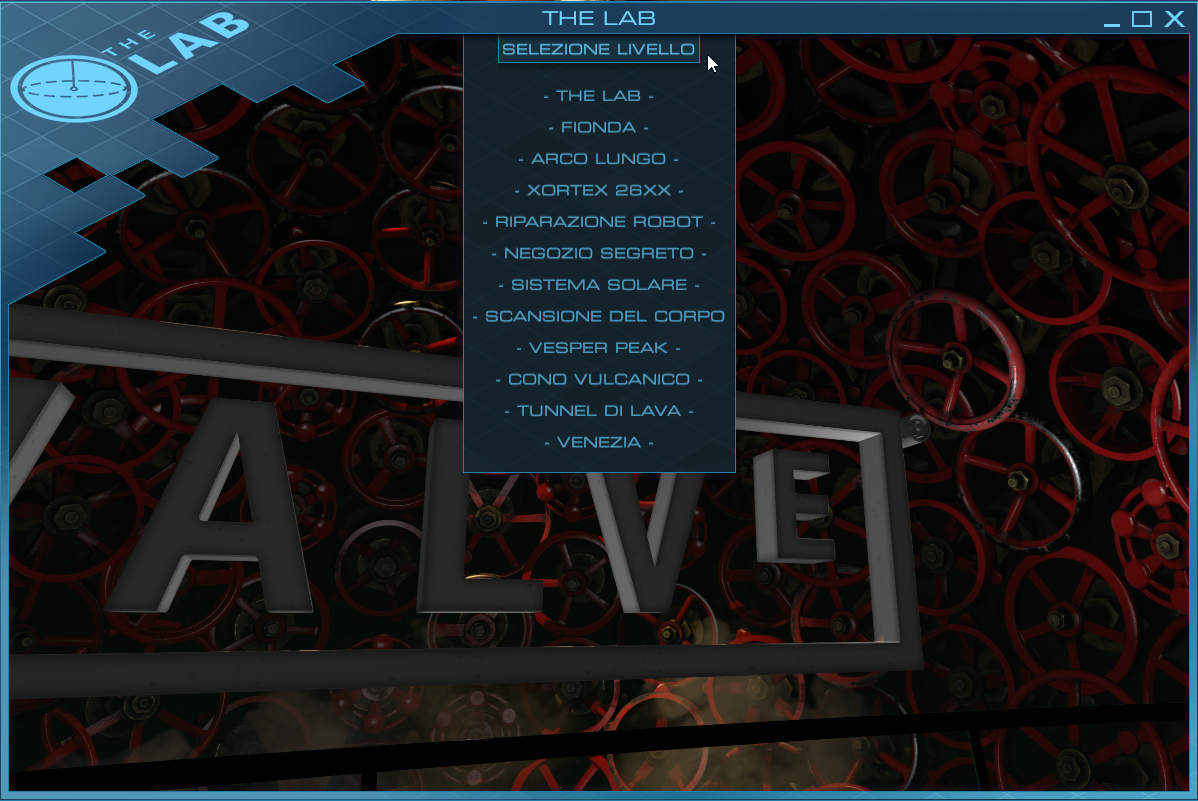
There are 12 different games, all more or less similar in concept: shooting. However, they are different from each other both in environment and weapons. Very funny is the archery which finally breaks away from the usual pistols or rifles. In my opinion the best is the slingshot where you can collapse mountains of boxes stacked in a warehouse. The environment is a bit dark, but Pimax 5K Super doesn't improve the game as its brightness is lower than e.g. HP Reverb G2. I must also point out that the graphics of this game, created by Valve, are outstanding in detail, but with Pimax 5K Super the pixels are quite visible.
NVIDIA© VR Funhouse
Another free demo to try is NVIDIA© VR Funhouse, which puts you in a circus with lots of fun games.

You have to admit that when big software or, as in this case, hardware manufacturers decide to bring a game to market, they don't mind the budget. If you look at the precision of the details, the colours changing with nuances, the smoothness and speed of the images especially when shooting coloured liquids with a gun, as in the picture above, you realise that these results can only be achieved with large sums of money and professional designers. However, a very fast computer with adequate RAM is indispensable for maximum visual performance. Pimax 5K Super is also not very bright here and the pixels are noticeable.
Blueplanet VR Demo
Good demo for VR from Steam, it has great natural landscapes, but interacting with the controllers is tricky and the colours in many landscapes are too saturated. Still worth a try.
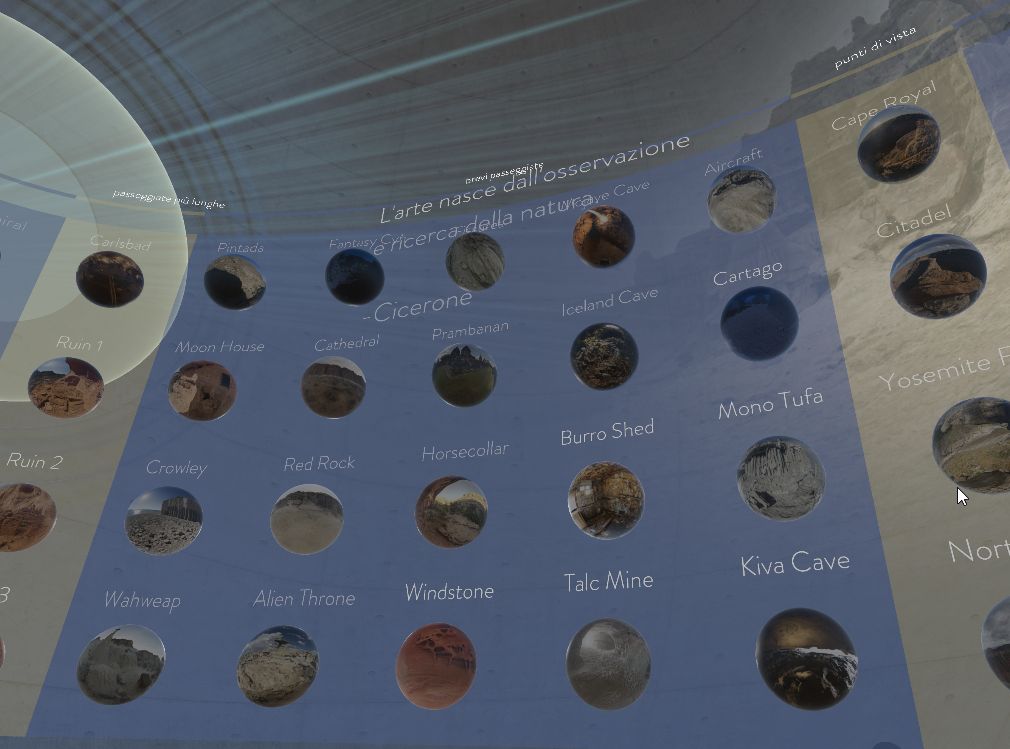
The Curious Study of Dr.Blackwood
It's an interesting free demo that lets you interact with objects, move candles, drop books, etc. To activate the menu which is on the left controller, press the Y button. Again, Reverb G2 proves to be an excellent viewer due to its brightness feature. The environment is an old house and the interior is lit only by candles (which you can move, replace or throw) that give off a dim and flickering light. I had also tried this environment with an HP Reverb G2, and had no trouble distinguishing darker objects and, more importantly, I could not see the pixels in smaller objects. With the Pimax 5K Super the pixels are distinguishable and, in the near total darkness of some walls, you can make out the outlines and objects well. Which is unpleasant.

VeeR VR:
VR Video and Movie Platform on Steam.
You can see both the headset and the monitor.
Mouse commands don't work.

DeoVR Video Player on Steam.
You can see both the headset and the monitor.
Mouse controls work on both the monitor and the headset.

MermaidVR Video Player on Steam It is only seen on the headset and not on the monitor.
Mouse commands don't work.

Android o IOS
Paying on the site VRidge Play PC VR,
RiftCat 
and costs €14.99, but there is also a demo version that lasts only 10 minutes.
and many others.
I choose Bigscreen Beta for PC and let's see the procedure.
In the Steam Store type in Bigscreen Beta and install it.

Local files can be accessed on Videoplayers.
Mouse commands work on both the headset and the monitor.


Important. In order to view films, documentaries etc. correctly in the viewer, you must first launch PiTool, then VRStream and then Virtual Desktop or another similar programme. PiTool can then be turned off. Make sure that the headset is switched on with a green light. Of all the similar programmes I have tried, Bigscreen Beta is one of the easiest to use, it responds quickly to commands and you can use the mouse with both the viewer and the monitor.
Pimax 5K Super. Resolution.
I will rewrite the most important features for ease of evaluation:
Resolution: 2560 x 1440 on each ocular.
Refresh Rate 90/120/144/160/180Hz(tentative)
FOV (Field of view) 200°
The immersion in the visor is exceptional as a field of view because of the 200°, but the definition is not what I expected. One imagines that immersion in virtual reality takes us into a world where the definition is equal to that of the monitor or even better and in addition a 360° 3D involvement. Not so. You can see the pixels, and how. We must reflect on the fact that the human eye is like a sensor capable of detecting 60 pixels/degrees at the fovea (the point, in the retina, of our maximum visual perception). The lower this value falls, the more dots we see. Therefore, when choosing a display it is better to think in terms of pixels/degree (PPD) rather than just pixels, but few manufacturers will write this value down, preferring to show the resolution per eye. In addition, the 'lens quality' factor plays a role. Imagine what the result would be if, instead of two eyepieces made in China, there were two Zeiss eyepieces! Of course, the cost would go through the roof.
Now let's take a look at the best VR headsets available today and their PPD.
- XTAL 8K. Professional VR manufacturer XTAL, a Czech-American company, has a "cheaper" version in its catalogue., XTAL 8K which has a definition of 7680x2160 pixels.
- Varjo VR-3. Another professional VR manufacturer, the Finnish company Varjo, claims on the professional model Varjo VR-3 (about 3.200€) a density of 70 PPD per 1920x1920 pixel micro OLED screen.
- Varjo Aero (2.000€) has around 35 PPD
- HP Reverb G2 has around 22 PPD
- HTC Vive Pro 2 has around 20.4 PPD
- Pimax 8K X has around 19,5 PPD
- Pimax 5K Super has around 14 PPD
But is it worth spending a lot of money on an expensive model when the visual difference will be barely noticeable?
The pixels on the Pimax 5K Super are very noticeable and, especially on the faces of the characters, can easily be counted. The display is bright, but the whole thing is blurred. This depends on several factors including the game itself, the brightness of the game, and the definition of the game. For example, on Assetto Corsa, Pimax 5K Super did not give a good result: the instruments have very small writing, it is difficult to read them and they appear blurred and dotted. In adventure games the situation improves, but when you need to read some small print, the problem recurs. The brighter the game, the more visible the pixels are.
There are still two other very important considerations to consider: in order to have a good resolution and to have smooth scrolling of the images, it is necessary to have
- a high-performance graphics card: nvidia 3080 or nvidia 3090 or equivalent. I do not recommend using inferior graphics cards.
- a computer with an i5 CPU with at least 6 cores. An i7 CPU would be better. I do not recommend using inferior CPUs.
Pimax 5K Super. Use for work?
I tested Pimax 5K super with these programmes:
- Microsoft Office and OpenOffice
- Autocad
The hope was to optimise and improve the graphics rendering and move faster in texts and graphics and, not least, also improve the reading and writing speed. Especially in technical drawing, a viewer could improve 3D productivity. Unfortunately, the results did not seem satisfactory to me. In text editing the definition is definitely lower with a visor, while in 3D CAD some small improvement I noticed, but with great effort to adapt. The problem is that the viewer should be used all the time because the moment you take it off, the brain, which is used to the viewer, struggles to adapt to the normal environment. On the plus side, however, motion sickness is, at least in my case, absent. Is the cost worth the expense? I think not, few benefits.
Conclusions
Those who do not have a good knowledge of computers may find it very difficult to operate this viewer correctly.
The resolution is unsatisfactory, the pixels are very evident. I bought the Reverb G2 and I must say that it is another planet.
The 200° FOV (field of view) is certainly spectacular, but it increases the problem of motion sickness.
The (high) price does not include controllers.
The viewer gives off a lot of heat (so particular to keep in mind especially in hot seasons) and a large electricity consumption.
| Sign up to vote this object, vote his reviews and to contribute to Tiiips.EvaluateClose | (0 comments) |
| "Descrizione" about Thrustmaster T300 RS Review Consensus 8 by Harrier2 (1055 pt) | 2023-Dec-10 22:15 |
| Read the full Tiiip | (Send your comment) |
Thrustmaster T300 RS

The Thrustmaster T300 RS is a mid-range racing wheel with force feedback, known for delivering solid performance and a realistic driving experience.
Brushless Servomotor.
The T300 RS features a brushless servomotor that provides precise and consistent force feedback. This high-quality motor ensures a realistic simulation of driving force.
1080-Degree Rotation.
The wheel offers a maximum rotation of 1080 degrees, meaning it can be turned three full rotations from lock to lock. This wide range of rotation allows for precise and detailed driving.
Progressive Pedals.
The set includes progressive pedals for throttle, brake, and clutch. These pedals offer a realistic response, with the brake pedal requiring more pressure compared to the accelerator, similar to a real car.
Construction Materials.
The T300 RS is constructed with high-quality materials, providing a premium look and feel. The wheel itself is wrapped in hand-stitched leather.
Multi-Platform Compatibility.
The wheel is compatible with a variety of platforms, including PlayStation and PC. It can be used with the PlayStation 4, PlayStation 5, and PC.
Programmable Buttons.
The wheel features programmable buttons, a D-pad, and paddle shifters, allowing for customization of the gaming experience and easy access to in-game functions.
Sound Feedback.
In addition to force feedback, the T300 RS offers sound feedback that allows you to hear the noise of the road and driving conditions, enhancing immersion.
Mounting Support.
You can mount the wheel on dedicated gaming stands or a custom racing cockpit for a stable and comfortable driving experience.
Mid-Range Price.
The T300 RS offers a great balance between price and performance, positioning itself as a mid-range option suitable for both beginners and driving enthusiasts.
Price: 280€ medium/high range for steering wheels with feedback
Compatibility: Xbox One E PC. PS3 PS4
Contents: Base, Removable Steering Wheel and Pedal unit.
The Firmware version appears at the top right of the Control Panel. Firmware: 30 is the latest version.
Premise:
PC: The USB slide lever on the steering wheel base must always be set to the PS3 position. The other position is PS4.
Description
This T300 RS GT model It's a little cheaper. than the T300 RS model, but basically has the same characteristics in the steering wheel. The pedalboard is different as it is much better and has 3 adjustable metal pedals.
The construction of the whole set is quite well cared for, very different in quality with the T150 models and this concerns both the steering wheel and the pedal board.
The steering wheel offers 1080 degrees of rotation and a Hall effect electronic device that improves driving precision. It has a very good grip due to the good quality rubber coating although, at first glance, being completely smooth can give the impression of slipping, but this is not the case.
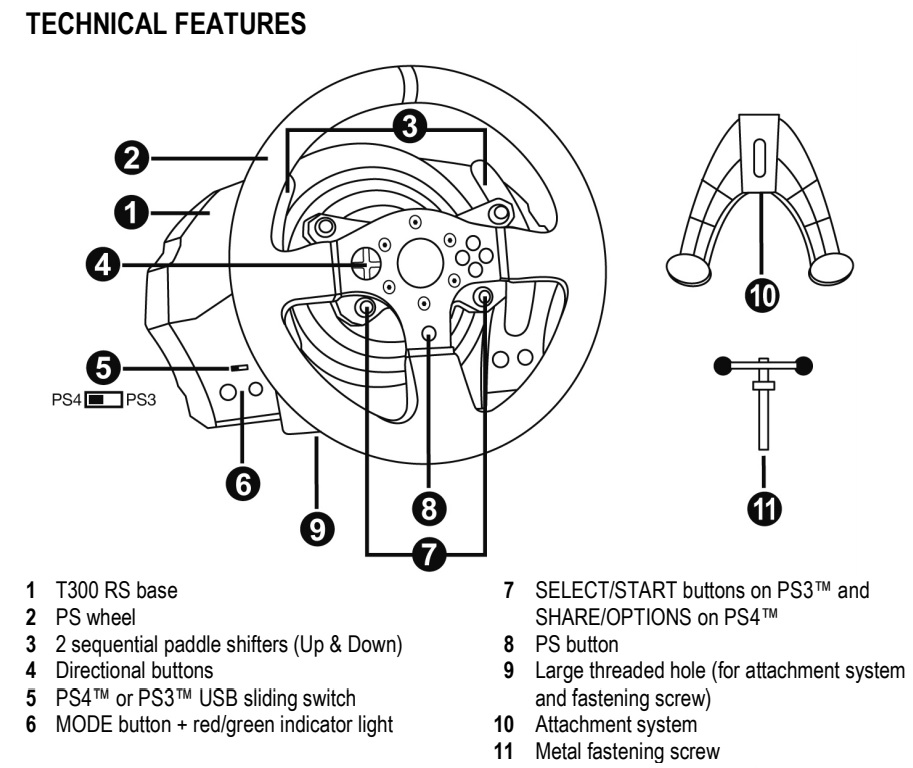
The mapping is very complete and contains all the buttons oof the PS4.
Unlike the footswitch, there are not many holes to attach the base to a desk or cockpit. There is a plastic clamp and two holes for M6 screws not included, but it does its job well.
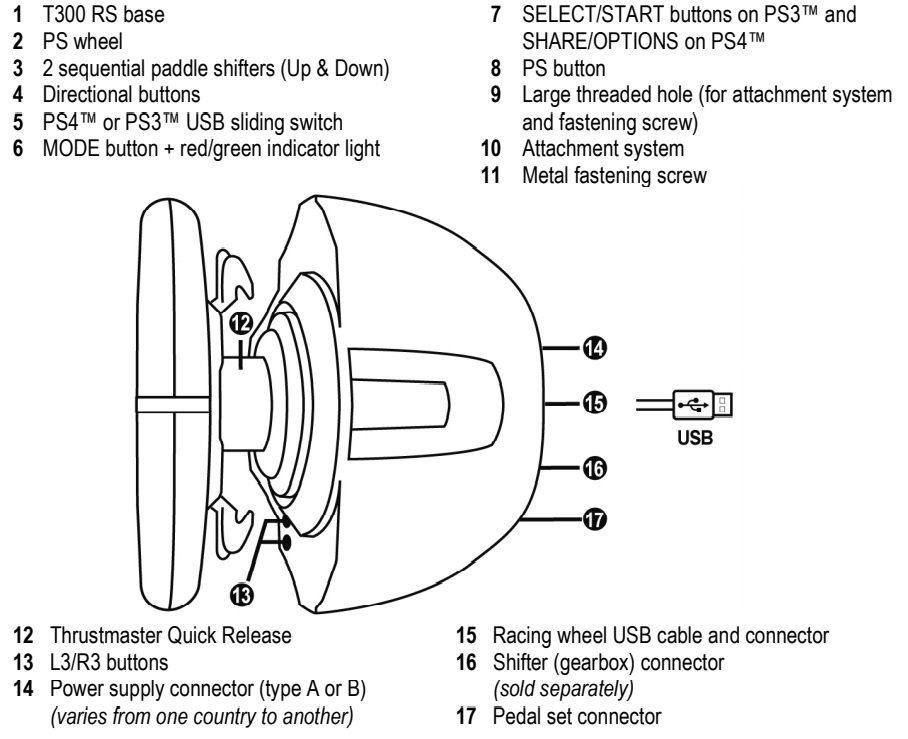
The steering wheel is removable from the base which is heavy enough and gives a feel of steadiness and safety. The removable steering wheel is convenient in case you want to replace the supplied steering wheel with other compatible steering wheels.
The feedback system is very efficient and much better than the T150 series as it has a brushless motor and a double belt system that ensure a rather realistic movement. After a few hours of play, probably due to a little overheating, the feedback effect tends to decrease. Between T300 RS GT and T300 RS there is a minimal quality difference in favour of T300 RS GT.
The pedalboard, apart from the aluminium pedals, is all plastic, and the sensitivity is lower than that of the Logitech G29 or G920, but the sensitivity of the brake can be adjusted by fitting a rubber tube, which improves braking.
The pedals are height and distance adjustable with a screwdriver.
- the throttle pedal has 6 positions
- the brake pedal also has 6 positions

Conclusion.
If you plan to spend a few hours on gaming, and you don't want to spend a lot of money I recommend the T150, but if you decide to spend more time on gaming, both T300 RS GT and T300 RS will give you a lot of satisfaction.
The only weakness is the pedalboard, which is inferior to the G29 or G920.
More information:
https://support.thrustmaster.com/en/product/t300rsgtedition-en/
| Sign up to vote this object, vote his reviews and to contribute to Tiiips.EvaluateClose | (0 comments) |
| "Descrizione" about Thrustmaster T300 RS GT Review Consensus 8 by Harrier2 (1055 pt) | 2023-Dec-10 22:13 |
| Read the full Tiiip | (Send your comment) |
Thrustmaster T300 RS GT
The Thrustmaster T300 RS GT is a mid-range racing wheel known for its build quality and high-performance features.
Brushless Servomotor.
The T300 RS GT is equipped with a brushless servomotor, providing more precise response and greater durability compared to conventional motors. This translates to better force feedback simulation and overall wheel longevity.
1080-Degree Resolution.
The wheel offers a 1080-degree resolution, meaning you can turn it three full rotations from lock to lock. This allows for very precise control during driving.
Adjustable Sensitivity.
The force feedback is fully adjustable, allowing you to customize the feedback intensity to match your driving preferences and the type of vehicle in the game.
Buttons and Rotary Dial.
The wheel features a wide array of buttons, a D-pad, and a rotary dial that can be used to quickly access in-game functions without needing a separate controller.
Cooling System.
The T300 RS GT has an internal cooling system that prevents overheating during intense gaming sessions, ensuring consistent performance.
Metal Pedals.
The included pedals in the set are made of metal, making them sturdy and durable. The brake pedal is progressive, simulating the feel of a real brake.
PC Compatibility.
In addition to compatibility with PlayStation consoles, the T300 RS GT can easily be configured to work with a PC, allowing you to enjoy racing games on the Windows platform.
Mounting Compatibility.
You can mount the wheel on dedicated gaming stands or a custom racing cockpit for a stable and comfortable driving experience.
Acoustic Feedback.
In addition to force feedback, the T300 RS GT provides acoustic feedback, allowing you to perceive the sound of road details, such as surface type and tire grip.
Affordable Price
The Thrustmaster T300 RS GT offers high-quality performance at an affordable price, making it an attractive choice for racing game enthusiasts seeking a good value for their money.
Price: 300€ medium/high range for steering wheels with feedback
Compatibility: Xbox One E PC. PS3 PS4
Contents: Base, Removable Steering Wheel and Pedal unit.
The Firmware version appears at the top right of the Control Panel. Firmware: 30 is the latest version.
Premise:
PC: The USB slide lever on the steering wheel base must always be set to the PS3 position. The other position is PS4.
Description
This T300 RS GT model costs a little more than the T300 RS model, but basically has the same characteristics in the steering wheel. The pedalboard is different as it is much better and has 3 adjustable metal pedals.
The construction of the whole set is quite well cared for, very different in quality with the T150 models and this concerns both the steering wheel and the pedal board.
The steering wheel offers 1080 degrees of rotation and a Hall effect electronic device that improves driving precision. It has a very good grip due to the good quality rubber coating although, at first glance, being completely smooth can give the impression of slipping, but this is not the case.
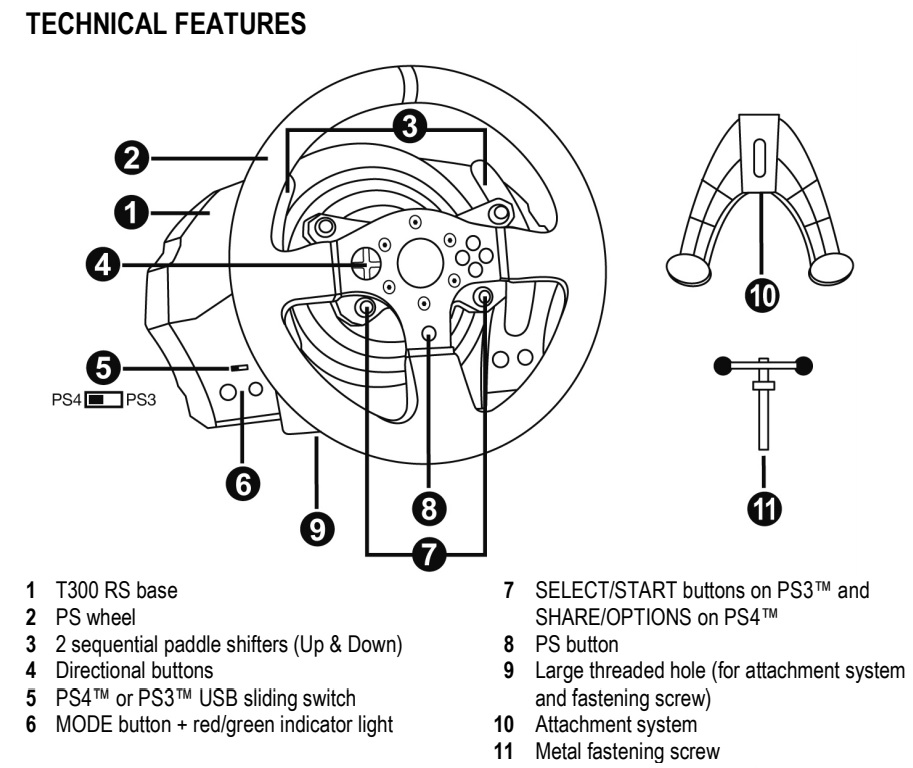
The mapping is very complete and contains all the buttons oof the PS4.
Unlike the footswitch, there are not many holes to attach the base to a desk or cockpit. There is a plastic clamp and two holes for M6 screws not included, but it does its job well.
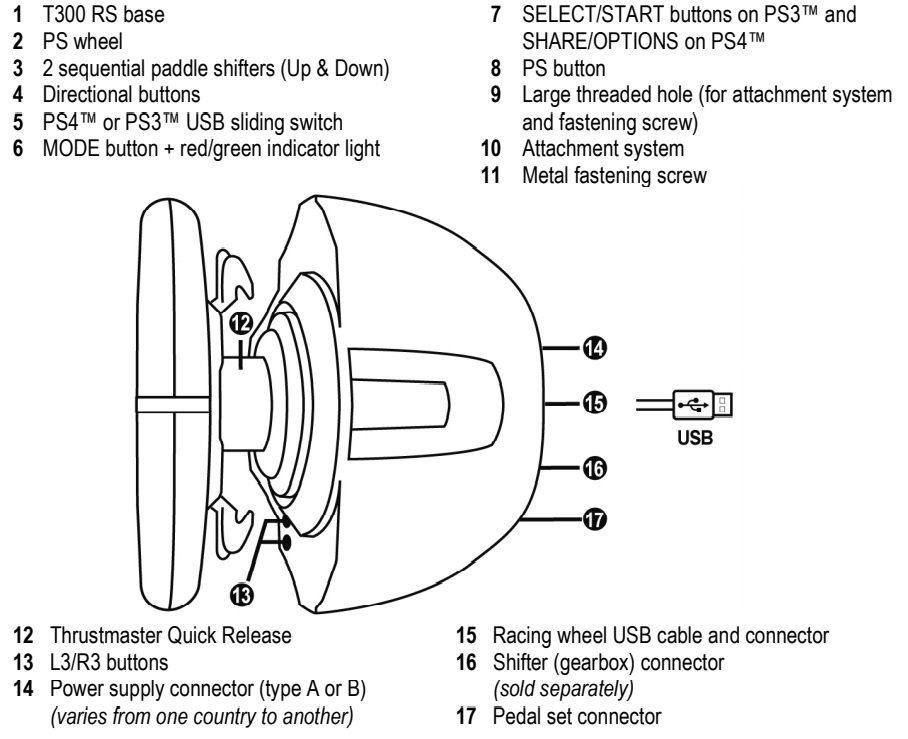
The steering wheel is removable from the base which is heavy enough and gives a feel of steadiness and safety. The removable steering wheel is convenient in case you want to replace the supplied steering wheel with other compatible steering wheels.
The feedback system is very efficient and much better than the T150 series as it has a brushless motor and a double belt system that ensure a rather realistic movement. After a few hours of play, probably due to a little overheating, the feedback effect tends to decrease. Between T300 RS GT and T300 RS there is a minimal quality difference in favour of T300 RS GT.
The pedalboard, apart from the aluminium pedals, is all plastic, and the sensitivity is lower than that of the Logitech G29 or G920, but the sensitivity of the brake can be adjusted by fitting a rubber tube, which improves braking.
The pedals are height and distance adjustable with a screwdriver.
- the throttle pedal has 6 positions
- the brake pedal also has 6 positions

Conclusion.
If you plan to spend a few hours on gaming, and you don't want to spend a lot of money I recommend the T150, but if you decide to spend more time on gaming, both T300 RS GT and T300 RS will give you a lot of satisfaction.
The only weakness is the pedalboard, which is inferior to the G29 or G920.
More information:
https://support.thrustmaster.com/en/product/t300rsgtedition-en/
| Sign up to vote this object, vote his reviews and to contribute to Tiiips.EvaluateClose | (0 comments) |
Read other Tiiips in __Italiano (6)

